Interactive French Activities for Distance Learning
Thursday, May 07, 2020
Several weeks ago, I came across a template for a Weekly Planner for Online Lessons by SlidesMania that I loved so much, I decided to tweak the colour theme and I have been using it for interactive activities for my FSL students ever since. I share with them the link to the published version (which is found under File - Publish to the web) so that they can more easily navigate between slides, watch videos and click on the audio files.
The sample slide deck I am sharing below was designed for my grade 2 core French students. For that grade, the curriculum focusses on listening and speaking, which is not so easy to do during distance learning. So that's why I find the audio feature in Google Slides super handy. I use a lot of YouTube sing-alongs, too. I've also created a French Google Site where I can embed my slide deck at the top and my published Book Creator audio books, my customized Flippity activities and manipulatives, the use images in the slide deck to hyperlink directly to them.
And of course, I couldn't pass up the opportunity to add some Bitmoji stickers of yours truly. This is done by way of the Bitmoji Chrome extension. You're sure to find one for pretty much any occasion. You can also get stickers with French expressions by switching the language on your Chrome browser to French!
Tips for Adding a Certain Je ne sais quoi to Your Google Slides
- When searching for images, add "png" or "transparent" to the end of your search query to find images with transparent backgrounds. These are very handy when you are overlapping other objects on your slide.
- Add depth to images by selecting the image, then selecting Format options and enabling the drop shadow feature. I'm a little addicted to this one. F
- Can't find an image in the colour you want? Adjust the colour and brightness under Format options. I used this technique to create paint splotches in the colours I needed for my "couleurs" slide.
- When inserting audio clips, you need to make sure the file is .mp3 or .wav. (I use Voice Memo on my phone, import the files to iTunes and convert to .mp3.) An alternative that I hear people have been using is the Online Voice Recorder, where it allows you download an .mp3 copy of your recording. Create a folder in Drive and adjust the share settings (I have mine set to "anyone with the link can view") and plop your audio files in there. Any files uploaded into that folder will automatically be given the same share settings. Then you can go to Insert - Audio and select the file from your Drive.
- To select objects that you want to link to other sites or to other slides within the presentation, such as the activity numbers on the first slide, hover your mouse over the object's border until the arrow pointer turns into a four-point arrow. Then click on the chainlink icon that pops up in the menu bar and add your hyperlink.
- To have an object linked to an audio file, you would have to insert the audio file first. Then click on the audio icon and click on "Replace image" in the menu bar above, and select the image you would like to use.
Click here to view the interactive slide deck.
To make a copy of the interactive French activities I created for my grade 2 class, click on the screenshot below.
Here is a list of the exit tickets/mini quizzes I made using Google Forms:
- Week 1: Les contraires
- Week 2: Vocabulaire (Où est mon chien?)
- Week 3: Les couleurs
- Week 4: Les nombres 1 à 20
- Week 5: La famille
Feel free to use what you like and, as always, drop me a comment below if you have any questions or suggestions.

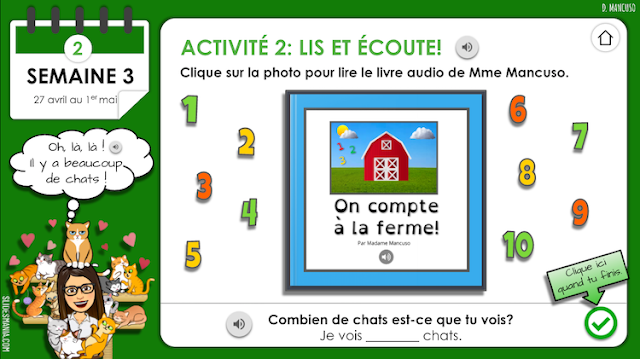




























6 COMMENTS
Votre travail est excellent! j'aime beaucoup la façon dont vous avez organise toutes les activités.
ReplyDeleteJ'utilise la méthode AIM aussi au niveau élémentaire. je ne sais pas si vous pourriez faire un atelier ?
merci pour partager vos créations avec la communauté des prof d FSL.
C'est mon plaisir! Il y a une conférence virtuelle en juillet et j'y vais faire un atelier. Quand les détailles seront finalisés, je vais les partager.
DeleteGreatPPT is a free website, you can discover the best PowerPoint templates and Google Slides themes for your presentations here. All templates are completely customizable, easy-to-edit and free for both personal & commercial use. Trust in our professional designs and focus on communicating your ideas.
ReplyDeletehttps://www.greatppt.com
Lovely work. So well organized and visually appealing for the students.
ReplyDeleteThanks for the feedback!
DeleteAmazing work! May I ask how long it takes you to create a weeks worth? Bravo!
ReplyDeleteThanks for taking the time to leave a comment here on Toronto Teacher Mom. Hope you have a great day!